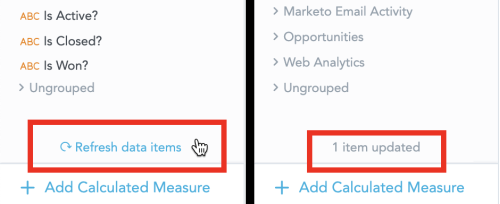Leveraging the Data Catalog in Data Explorer to Add Measures to Insights
IT Visibility is being upgraded with the introduction of Technology Intelligence Platform beginning in September 2024. Flexera will contact you directly regarding the timeframe of your upgrade. With Technology Intelligence Platform, out-of-the-box IT Visibility dashboards are being replaced with new, enhanced IT Visibility Technology Intelligence Platform reports. For more information, see IT Visibility With Technology Intelligence Platform Reports.
Data Catalog in Data Explorer contains attributes, measures, and calculated measures that are available for your insights.
Data Catalog has three tabs that display either all data or only measures or attributes.
To add items from the Data Catalog to your insight, drag and drop them into the appropriate section in the insight. For details about creating insights, see Creating Insights to Visualize Your Data.
Also refer to the following subsections on this page:
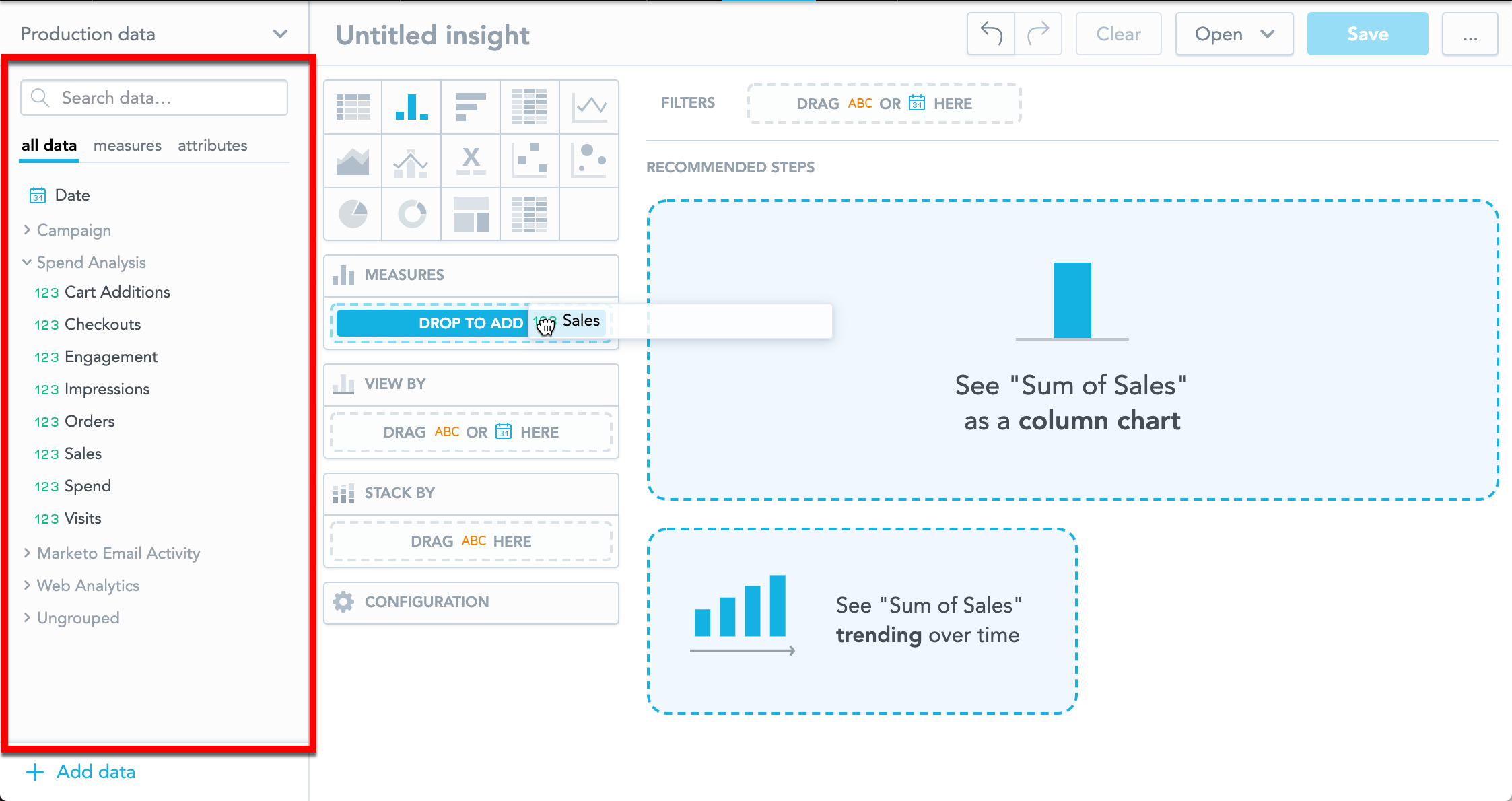
Data Catalog displays only items that are relevant to your insight. Items that cannot be added are hidden. Data Explorer then displays a message in Data Catalog to inform you.
Searching for Items
You can use the search bar in the Data Catalog to search for measures and attributes you need.
Data Explorer scans all item names and displays any item that contains your search string.
If you organize your catalog, Data Explorer also scans the group names. When you switch to another tab, the search results adjust to correspond with the items to be displayed in that tab.
Refreshing the Data Catalog
To refresh the data in your Data Catalog, hover your mouse over the catalog to display the refresh button and click the button.
Data Explorer retrieves all changes, displays the number of items changed and also refreshes the insight to reflect the changes.